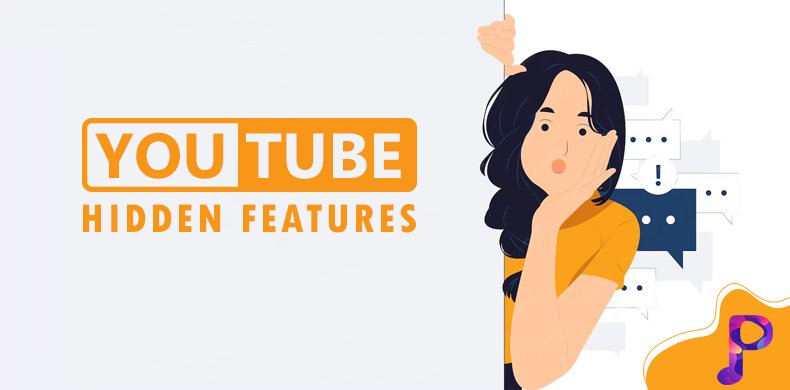
As an aspiring content creator, exploring YouTube’s huge competitive environment might be astounding. With over 2 billion logged-in users each month and over 500 hours of video uploaded every minute, the competition is fierce. However, understanding and utilizing YouTube hidden features can give you a significant edge.
These lesser-known tools and tricks can amplify your channel’s performance, improve video discoverability, and streamline your content creation process. In this article, we’ll explore 11 YouTube hidden features that every content creator should know, helping you maximize your potential on the platform.
How Important Is It To Know The Hidden Features On YouTube?
Understanding YouTube’s hidden features is important for several reasons. Firstly, they can help you save time and effort by automating tasks and optimizing workflows. Secondly, these features often provide insights and analytics that can guide your content strategy, helping you understand your audience better and tailor your videos accordingly.
Lastly, using these tools effectively can improve your video rankings on YouTube, leading to higher visibility, more views, and ultimately, greater success on the platform.
According to a study by Statista, YouTube is the second most popular search engine globally, only behind Google. This makes it a vital platform for content creators looking to reach a wide audience. However, with millions of creators competing for attention, simply uploading videos is not enough. Exploring YouTube’s hidden features can be the difference between your content getting lost in the noise or standing out in the crowd.
11 YouTube Hidden Features That Every Content Creator Should Know
1. YouTube Studio Beta’s Advanced Analytics
YouTube Studio Beta offers a treasure trove of advanced analytics that many content creators overlook. This tool allows you to dive deep into data, understanding your audience’s demographics, behavior, and preferences. For instance, you can analyze viewer retention rates to see where people drop off in your videos, helping you refine your content to keep viewers engaged.
Additionally, you can track real-time performance metrics, giving you immediate feedback on how your latest video is performing. By understanding these analytics, you can make data-driven decisions that enhance your content strategy.
How to Access:
- Log into your YouTube account.
- Go to YouTube Studio Beta.
- Navigate to the ‘Analytics’ tab.
Pro Tip: Use the “Compare” feature to analyze the performance of your videos over different periods, helping you understand what content resonates best with your audience.
2. End Screens and Cards to Boost Engagement
The End Screens and Cards are powerful tools for boosting viewer engagement and driving traffic to other videos on your channel. End Screens appear in the last 5-20 seconds of your video and can link to other videos, playlists, or external websites. Cards, on the other hand, can be placed at any point during the video and can include polls, links to other videos, or promote merchandise.
These features are crucial for keeping viewers on your channel, increasing your watch time, and improving your video rankings on YouTube.
How to Use:
- In YouTube Studio, choose the video you wish to edit.
- Click on the ‘End screen & Cards’ option.
- Add your desired End Screens and Cards.
Pro Tip: Use End Screens to create a cohesive viewing experience by linking to related content. This encourages viewers to binge-watch your videos, boosting your channel’s overall watch time.
3. YouTube Creator Academy
YouTube Creator Academy is a free resource that provides a wealth of knowledge for content creators. It offers courses on everything from channel growth and video production to understanding YouTube algorithm. Whether you’ve just started or an experienced creator on this platform, there’s always new things to explore.
The Creator Academy also provides certification for completing courses, which can be a great addition to your portfolio.
How to Access:
- Go to the YouTube Creator Academy.
- Browse the available courses and select one that interests you.
Pro Tip: Take advantage of the “Get Discovered” course to learn about YouTube SEO and how to make your videos more discoverable in search results.
4. YouTube’s Transcription Feature
YouTube automatically generates captions for your videos, which can be edited for accuracy. This feature is particularly useful for improving the accessibility of your content, making it more inclusive for viewers who are deaf or hard of hearing. Moreover, having accurate captions can also enhance your video’s SEO, as YouTube’s algorithms can better understand your content.
How to Access:
- In YouTube Studio, navigate to the ‘Subtitles’ area.
- Pick the video you like to add captions to.
- Edit the automatically generated captions as needed.
Pro Tip: Consider adding captions in multiple languages to reach a broader audience.
5. YouTube Premiere
YouTube Premiere allows you to schedule a video to debut at a specific time, creating a shared viewing experience for your audience. When you premiere a video, it appears as a live event, with a countdown and a chat feature where viewers can interact in real-time.
This feature is excellent for building anticipation and engaging with your audience as they watch your video for the first time. It’s also a great way to make announcements, launch new series, or introduce special content.
How to Use:
- Upload your video as usual.
- In the visibility settings, select ‘Schedule’ and then ‘Set as Premiere.’
Pro Tip: Promote your Premiere in advance to build hype and encourage your audience to set reminders.
6. YouTube’s “Secret” Dark Mode
YouTube’s Dark Mode is a hidden gem that offers a sleek, eye-friendly viewing experience. While it might seem like a purely aesthetic feature, Dark Mode can also help reduce eye strain during long content creation sessions.
How to Activate:
- Click on your profile image in the upper right corner of the YouTube homepage.
- Select ‘Appearance’ and then choose ‘Dark Theme.’
Pro Tip: Use Dark Mode during late-night editing sessions to reduce the glare from your screen.
7. YouTube’s “Unlisted” Video Feature
The “Unlisted” feature allows you to upload videos that are not visible in search results or on your channel page. These videos can only be accessed by people with the link, making it ideal for sharing content privately with select audiences, such as Patreon supporters or clients.
How to Use:
- Upload your video and scroll to the visibility settings.
- Select ‘Unlisted.’
Pro Tip: Use Unlisted videos for beta testing content or gathering feedback before a public release.
8. YouTube Community Tab
The Community Tab is a social media-like feature on YouTube that allows you to interact with your subscribers through posts, polls, images, and more. It’s a great way to keep your audience engaged between video uploads and to get feedback on future content ideas.
How to Access:
- Once your channel has over 500 subscribers, the Community Tab will automatically appear.
- Go to your channel page and select the ‘Community’ tab.
Pro Tip: Use polls to engage with your audience and let them have a say in your content creation process.
9. YouTube Studio’s Video Editor
YouTube Studio includes a basic video editor that allows you to make quick edits to your videos without needing external software. This tool is perfect for trimming the start or end of your videos, adding music, or blurring out sensitive information.
How to Access:
- In YouTube Studio, look for the video you want to edit.
- Go to the ‘Editor’ tab.
Pro Tip: Use the blurring tool to protect privacy by blurring faces or sensitive information in your videos.
10. YouTube’s Audio Library
The YouTube Audio Library provides an enormous collection of free music and sound effects so that the creators can use in their videos. This is an excellent resource for creators looking to enhance their content with background music or sound effects without worrying about copyright issues.
How to Access:
- In YouTube Studio, find the ‘Audio Library’ tab.
Pro Tip: Regularly check the Audio Library for new tracks, as YouTube frequently updates its collection.
11. YouTube Channel Customization
YouTube allows you to customize your channel layout, adding sections for featured videos, playlists, and more. This feature is essential for creating a professional-looking channel that’s easy to navigate for your audience.
How to Customize:
- Go to your channel page.
- Click on ‘Customize Channel.’
- Add sections, featured content, and update your channel art as needed.
Pro Tip: Create a branded banner and logo that represents your channel’s identity and use them consistently across all your social media platforms.
Conclusion
Mastering YouTube hidden features can significantly impact your success as a content creator. From advanced analytics and community engagement tools to video editing and channel customization, these features are designed to help you grow your channel and connect with your audience more effectively. By taking the time to explore and utilize these tools, you can streamline your content creation process, improve your video rankings, and ultimately, achieve your goals on YouTube.
Remember, the key to success on YouTube is not just about creating great content, but also about understanding and leveraging the platform’s full potential. So, dive into these hidden features and start optimizing your channel today!